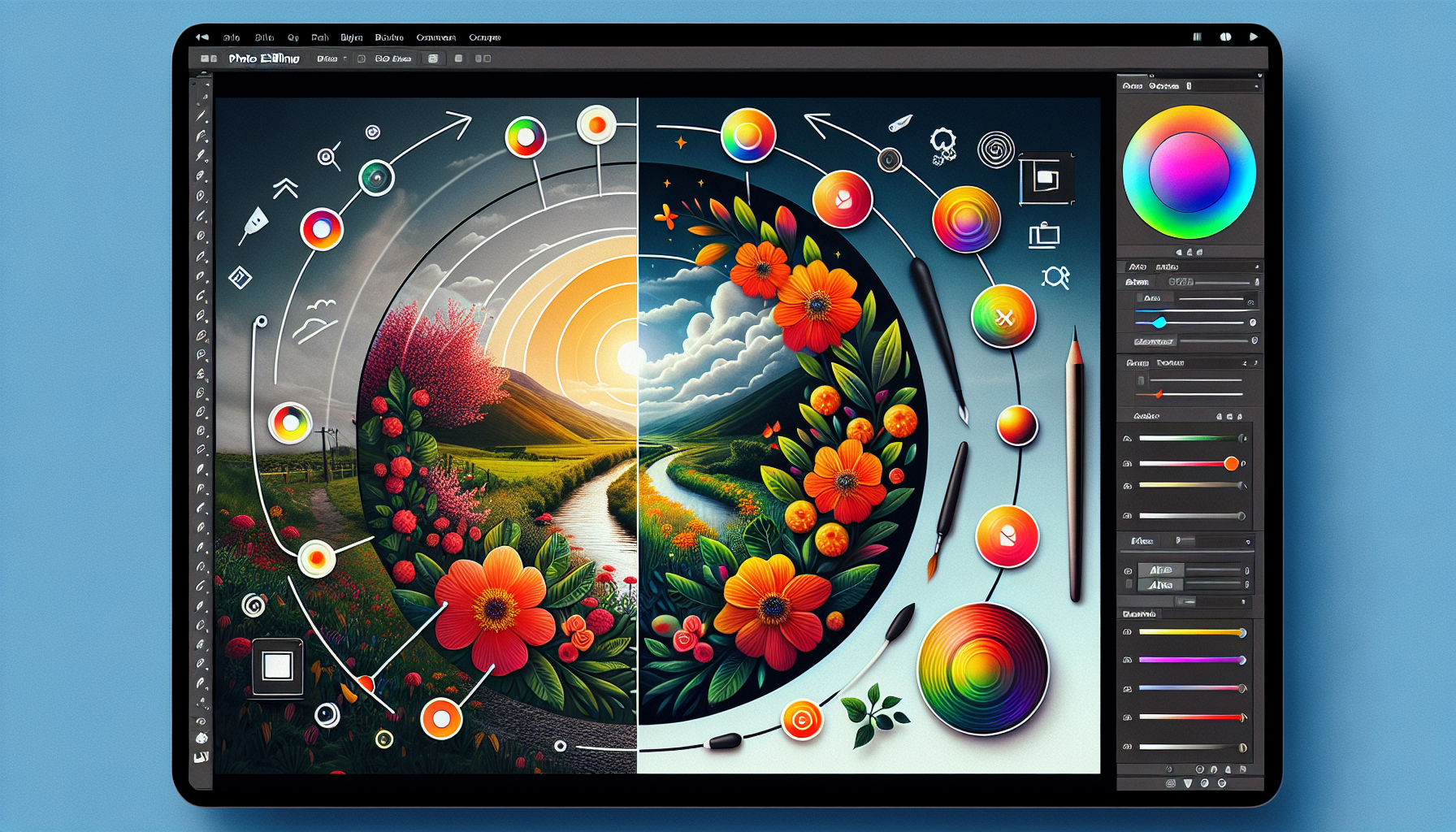Mastering Excel: Essential Formulas and Functions for Beginners is an insightful journey into the world of Excel, designed to transform novices into proficient users. This course delves into navigating the Excel interface, introducing basic to advanced formulas and functions, and applying practical skills to analyze data effectively. From understanding the Excel workspace to exploring complex functions like VLOOKUP and leveraging conditional formatting, this course lays the foundation for making the most out of Excel for personal and professional growth. Whether it’s creating a simple expense tracker or using charts for data visualization, students will acquire valuable skills that are pivotal in today’s data-driven world.
Lesson 1

Mastering Excel: Navigating the Excel Interface
Navigating the Excel interface is the first stepping stone in mastering Excel, a powerful tool that offers unparalleled advantages for data management and analysis. By familiarizing yourself with the Excel interface, you gain the foundational knowledge needed to leverage Excel’s capabilities fully. Follow these guidelines to begin your journey into becoming proficient in Excel.
Understanding the Excel Workspace
Excel’s workspace might seem daunting at first glance, but it’s efficiently organized to enhance user experience. Key components include the Ribbon, which houses tools and features in a tabbed format; the Worksheet area, where data is entered and analyzed; and the Formula Bar, displaying the contents of the selected cell or used for entering formulas.
Opening Excel and Exploring Worksheets vs. Workbooks
Excel files are organized into workbooks and worksheets. A workbook is the entire file containing multiple worksheets—individual tabs within a workbook, allowing for organized data management across different sheets.
Entering Basic Data
Data entry is a fundamental Excel skill. Begin by selecting a cell and typing in information—text, numbers, or dates. Press ‘Enter’ to move down to the next cell or ‘Tab’ to move to the right, facilitating smooth data input.
Introduction to Cell Formatting
Effective presentation of data enhances understanding. Excel offers various formatting options, including changing font size, colors, and adding borders to cells. This not only makes your data visually appealing but also aids in its interpretation.
Saving Your Workbook
Saving work is crucial in Excel. Excel provides various formats for saving your workbook, such as XLSX, CSV, and more, catering to different needs and ensuring compatibility with other applications.
Practice Activity: Creating a Basic Expense Tracker
Apply what you’ve learned by creating a simple expense tracker. This activity solidifies your understanding of navigating the Excel interface, entering data, and applying basic formatting. Additionally, it lays a foundational skill set that will be built upon in future lessons.
Conclusion
Mastering the Excel interface sets the stage for more advanced Excel functionalities. Understanding the workspace, effectively entering and formatting data, and saving your work are crucial skills in your journey to becoming proficient in Excel. The skills acquired in this lesson provide a solid foundation for advancing your Excel expertise.
Lesson 2

Mastering Excel Formulas and Functions
Excel is not just about entering data; it’s about analyzing and making sense of that data through formulas and functions. Mastering Excel formulas and functions is essential for anyone looking to leverage Excel’s full potential for data analysis and insight derivation. Let’s dive into the basics of Excel functions and formulas, ensuring you’re well on your way to becoming an Excel expert.
Becoming Familiar with Excel Formulas
Formulas in Excel are expressions used to perform calculations or operations on your data. The beauty of Excel is its ability to automate mathematical tasks, from simple arithmetic to complex computations. Formulas always start with an equal sign (=), followed by the specific operations you want to perform.
Introducing Basic Arithmetic in Excel
Begin with the basics: addition, subtraction, multiplication, and division. These operations are fundamental in manipulating numbers and are performed using the +, -, *, and / operators, respectively.
Discovering Key Excel Functions
Functions are pre-defined formulas in Excel designed to simplify complex calculations. Some of the essential functions you should familiarize yourself with include:
- SUM(): Adds all numbers in a range of cells
- AVERAGE(): Finds the average of a group of numbers
- MIN(): Identifies the smallest number in a set
- MAX(): Identifies the largest number in a set
Understanding Cell References
Cell references in formulas allow you to use data contained in other cells to perform calculations. These can be relative (changing as the formula is copied to another cell) or absolute (remaining constant, no matter where the formula is applied).
Copying Formulas and Handling Errors
Once you have a formula in place, you can easily copy it to other cells. However, be mindful of potential errors. Common mistakes include incorrect cell references or operations that result in errors like #DIV/0!
Practice Activity: Enhancing Your Expense Tracker
Take your basic expense tracker to the next level by incorporating formulas and functions. Calculate total expenses, find the monthly average, and determine the highest and lowest spending months. This hands-on activity reinforces your understanding of Excel’s computational capabilities.
Conclusion
Mastering Excel formulas and functions is a vital step in harnessing the power of Excel for data analysis and decision-making. Starting with basic arithmetic operations, familiarizing yourself with key functions, and understanding cell references lays the foundation for more advanced Excel exploration in future lessons.
Lesson 3

Unlocking Advanced Excel Features for Data Analysis
Excel is a powerhouse for those who know how to use its advanced features, particularly functions for data analysis. Understanding these complex functions not only increases your efficiency but also opens up a myriad of possibilities for analyzing your data in new and insightful ways. Let’s delve into these advanced functions and learn how to apply them effectively.
Exploring Logical Functions
Logical functions can significantly enhance your decision-making abilities within Excel. Functions like IF(), AND(), and OR() allow for conditional operations, enabling Excel to execute specific calculations or actions based on whether certain conditions are met.
Mastering Lookup Functions
Lookup functions, namely VLOOKUP() and HLOOKUP(), are game-changers when it comes to finding specific data within your spreadsheets. These functions search for a piece of data within a column or row and return a value from a corresponding cell in the same row or column.
Combining and Manipulating Text
Excel isn’t just about numbers. Functions like CONCATENATE() or the “&” operator allow for the combination of text strings from different cells, enabling the creation of easily readable labels, headers, or combined data entries.
Introduction to Conditional Formatting
Conditional formatting in Excel brings your data to life by applying formatting options to cells based on certain criteria. Highlight critical data points, identify trends, or simply add visual appeal to make your data stand out.
Creating Visual Representations with Charts
Charts and graphs in Excel provide a visual representation of your data, making complex data more accessible at a glance. Excel offers a variety of chart types to suit different kinds of data and analysis needs.
Enhancing Your Expense Tracker
With these advanced functions and features at your disposal, return to your expense tracker and implement logical functions for enhanced data analysis. Employ lookup functions to effortlessly find and compare data, and use conditional formatting to highlight key metrics. Finally, visualize your expenses over time using an appropriate chart type, transforming your data into actionable insights.
Conclusion
Excel’s advanced features provide powerful tools for data analysis, enabling you to uncover insights that were previously hidden. Mastering these functions allows for more sophisticated data manipulation and analysis, paving the way for data-driven decision-making. Your journey into Excel’s advanced capabilities is just beginning, and the opportunities are endless.
Mastering Excel: Essential Formulas and Functions for Beginners concludes here, and you’re now equipped with the knowledge and skills to navigate Excel’s interface, utilize its formulas and functions, and apply these tools for comprehensive data analysis and visualization. We hope this course has empowered you with a solid foundation in Excel, opening doors to advanced learning and professional opportunities. Ready to test your knowledge? A 10-question quiz awaits below this conclusion, designed to reinforce your understanding and mastery of Excel. Good luck, and remember, the journey to Excel mastery is continuous and ever-evolving.
Test Your Knowledge With this short Quiz
Click here to copy your score to share on facebook!